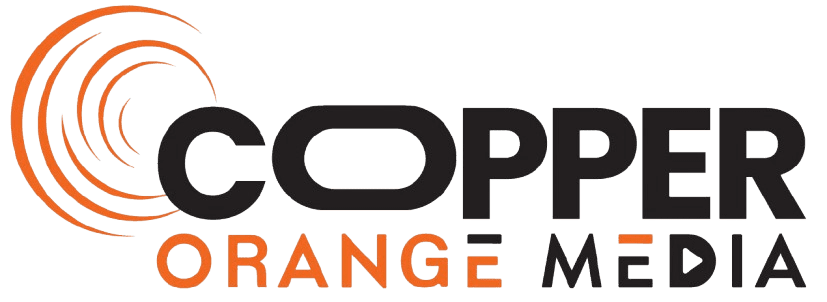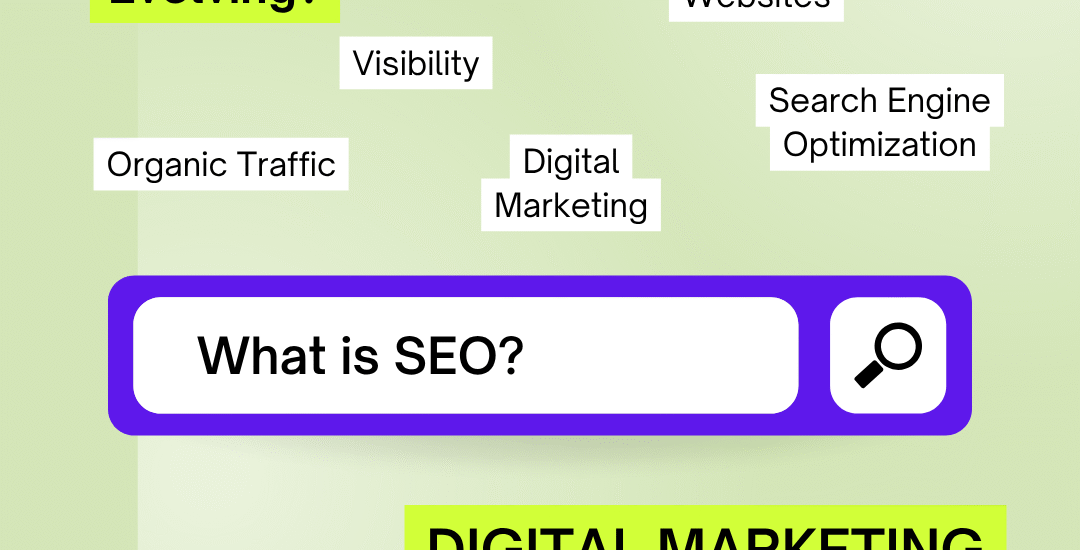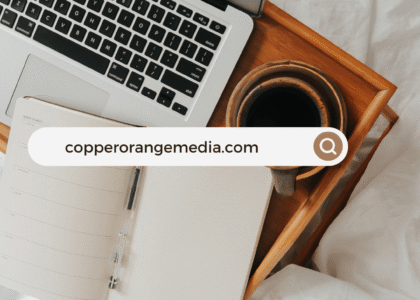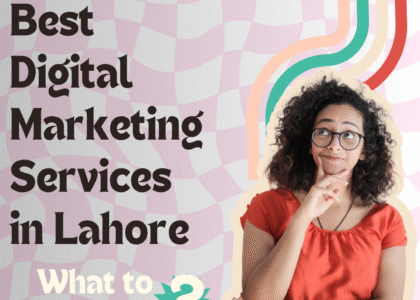Website performance is no longer optional. It’s essential. And if you’ve ever felt overwhelmed trying to improve your site’s speed or pass Google’s Core Web Vitals — especially without a developer — you’re not alone. In this guide, I’ll show you how I personally improved page load time and performance metrics using zero code. These steps are beginner-friendly and backed by best practices that Google rewards.
Whether you’re running a blog, business site, or portfolio, your visitors expect a fast, seamless experience. Moreover, search engines are watching too — and site speed is a ranking factor you simply can’t ignore.
So, how can someone with no coding background optimize a site’s performance and Core Web Vitals? That’s exactly what this article will cover.
Why Page Speed and Core Web Vitals Matter for SEO
Before jumping into the action steps, it’s important to understand why page speed matters — not just for SEO, but for your entire online presence.
Core Web Vitals are part of Google’s Page Experience signals. They focus on real user experience metrics such as:
- Largest Contentful Paint (LCP) – How fast your main content loads.
- First Input Delay (FID) – How quickly your site responds to user interaction.
- Cumulative Layout Shift (CLS) – How stable the visual content is while loading.
Improving these can help your site rank higher and keep users engaged. Plus, a fast site simply feels more professional and trustworthy.
Run a Performance Audit with Free Tools
The first step in optimizing your site is understanding where it stands. You don’t need to guess — use free, reliable tools:
- Google PageSpeed Insights – Offers mobile and desktop performance scores, and specific Core Web Vitals.
- GTmetrix – Provides waterfall breakdowns of what’s slowing down your site.
- Web.dev (Lighthouse) – Offers a full audit of performance, accessibility, and SEO.
These tools give you more than just scores — they also offer actionable suggestions. Therefore, don’t skip this step.
Use a Lightweight Theme or Template
Heavy themes can drag your load time significantly. If you’re using WordPress, switching to a lightweight, speed-optimized theme is a major win.
Recommended themes:
- GeneratePress
- Astra
- Neve
These are clean, fast, and mobile-friendly. Moreover, they’re frequently updated and built with performance in mind.
Compress Images Before Uploading
Images often account for the majority of page weight. Fortunately, optimizing them is easy and doesn’t require any code.
Use free tools like:
- TinyPNG or TinyJPG
- Squoosh.app
And always serve images in modern formats like WebP, which load faster than JPEG or PNG without losing quality.
Install a Performance-Optimizing Plugin
If you’re using a CMS like WordPress, performance plugins can handle many optimizations automatically.
Top free options:
- WP Rocket (paid, but worth it)
- LiteSpeed Cache
- W3 Total Cache
These tools can:
- Enable browser caching
- Minify HTML, CSS, and JavaScript
- Delay JavaScript execution
- Optimize database performance
As a result, you’ll see noticeable improvements almost instantly.
Use a CDN (Content Delivery Network)
A CDN stores copies of your site across various global servers, allowing users to access it from the nearest one.
Best free CDN services:
- Cloudflare
- BunnyCDN (low-cost with free trial)
This reduces latency and speeds up load times, especially for global traffic. In addition, it can also protect against security threats.
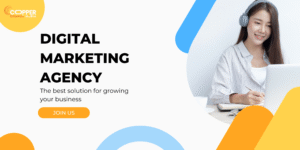
Lazy Load Images and Videos
Lazy loading delays the loading of non-visible elements like images and embedded videos until the user scrolls to them. This improves initial page load and helps pass Core Web Vitals.
Most caching or performance plugins include lazy load options. Alternatively, enable it via your theme settings if supported.
Reduce Third-Party Scripts and Fonts
Each external script or font adds extra requests, slowing your site. To improve speed:
- Remove unused plugins or widgets
- Host fonts locally or use system fonts
- Avoid unnecessary tracking scripts
Consequently, your load time drops and visual stability improves.
Optimize Fonts Without Coding
Fonts are often overlooked, but they impact both load time and layout shifts (CLS).
What to do:
- Limit to 1–2 font families
- Use modern font-display like
swap - Choose system fonts when possible
Also, avoid overly fancy fonts that require heavy files to load.
Turn Off Unused Features
Many website builders or themes come packed with features you might not use, such as:
- Animations
- Sliders
- Widgets
Disabling these can significantly reduce JavaScript execution time. Moreover, it helps keep your site clean and fast.
Upgrade to Better Hosting
Finally, even with perfect optimization, poor hosting will bottleneck your speed. If your site is on a shared plan and still slow, consider upgrading.
Look for hosts that offer:
- SSD storage
- LiteSpeed server or NGINX
- Built-in caching and CDN
Conclusion
You don’t need to be a developer to optimize your website’s speed and Core Web Vitals. By making smart decisions around themes, images, plugins, and tools — and by following this guide step by step — your website can become faster, more user-friendly, and more likely to rank well.
Improving your performance score not only satisfies Google, but it creates a smoother, more engaging experience for every visitor. And in today’s competitive digital landscape, that’s more important than ever.
FAQs
What are Core Web Vitals?
Core Web Vitals are a set of user-focused performance metrics introduced by Google to measure how users experience a web page. They include Largest Contentful Paint (LCP), First Input Delay (FID), and Cumulative Layout Shift (CLS).
Can I improve site speed without using code?
Yes. By using the right tools, plugins, and lightweight design choices, you can significantly enhance speed and performance without writing any code.
How do I check my website’s Core Web Vitals?
You can use tools like Google PageSpeed Insights, Lighthouse, or the Chrome User Experience Report to analyze your Core Web Vitals.
Does improving speed help SEO?
Absolutely. Page speed is a known Google ranking factor. A faster site also improves user engagement and reduces bounce rates.
What’s the best free tool for checking website speed?
Google PageSpeed Insights is the most recommended because it’s free, easy to use, and provides data directly from Google’s Core Web Vitals metrics.
How often should I optimize my website?
It’s a good practice to check your site speed monthly and after every major update or design change. That way, you ensure optimal performance consistently.