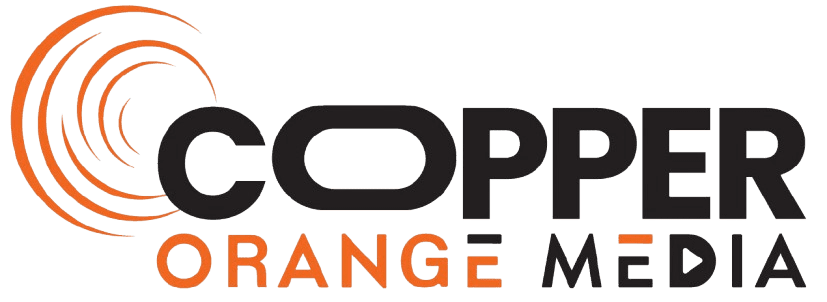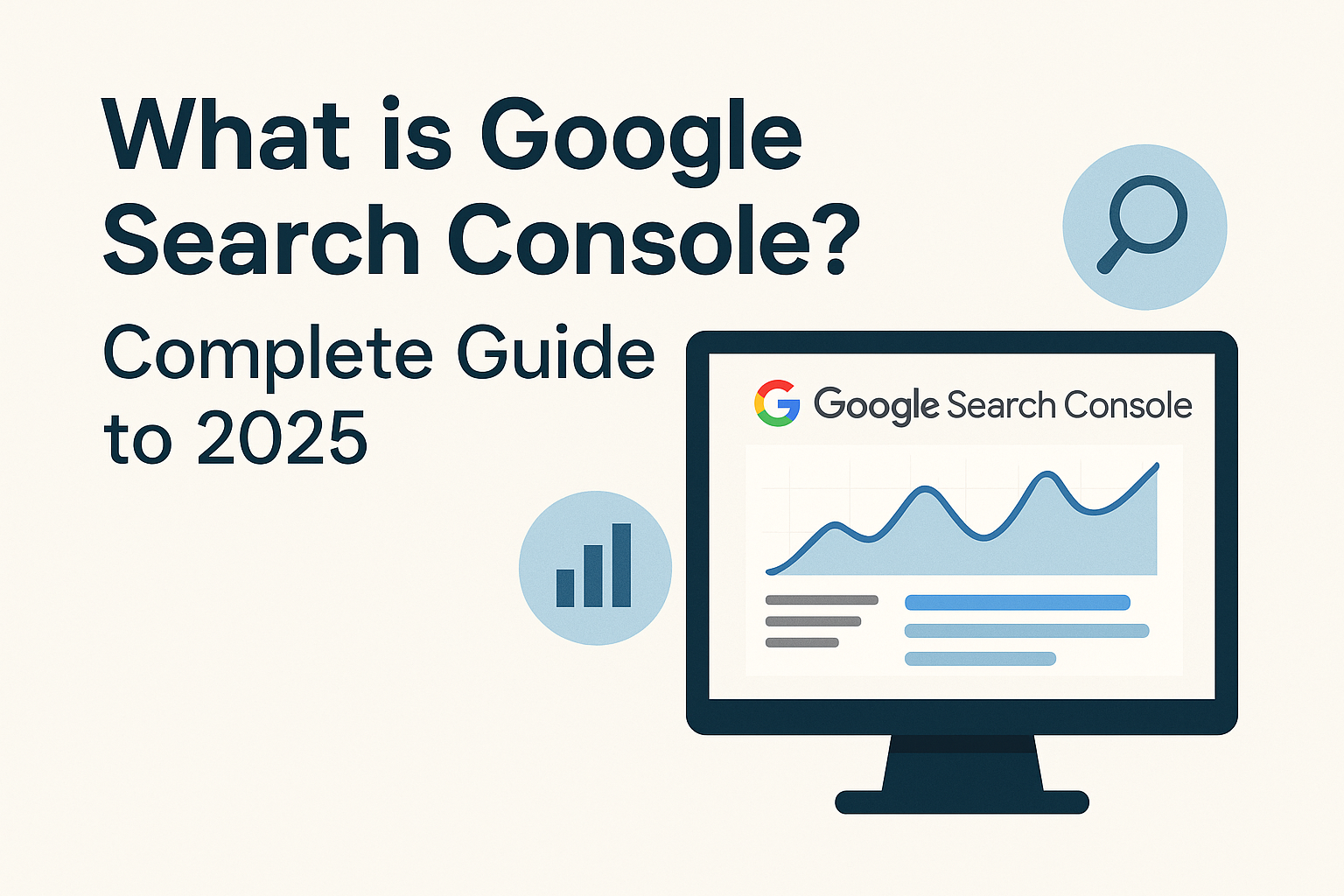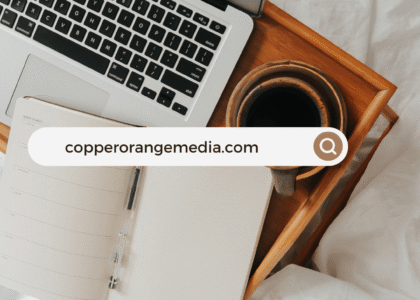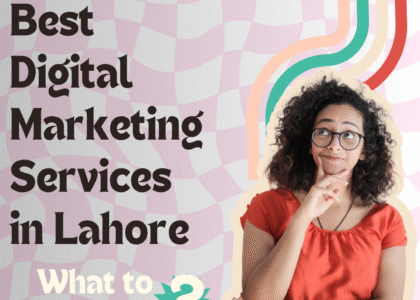When I first got serious about optimizing my website, one tool completely transformed the way I understood and improved my SEO strategy — Google Search Console (GSC). If you’ve ever asked yourself, “What is a Google Search Console?” or “How do I check my website for SEO Google?”, then you’re in the right place.
In this guide, I’m going to walk you through everything you need to know from my personal experience — what GSC is, how to use it, and why it’s your best friend when it comes to SEO performance monitoring, improving search engine visibility, and tracking real results.
What is Google Search Console (GSC)?
When I first heard about Google Search Console, it was actually called Google Webmaster Tools. Back then, I didn’t fully understand its power. But now, I can’t imagine managing any website without it.
So, what is a Google Search Console? Simply put, it’s a free Google SEO tool that lets you monitor how your website performs in search results.
It helps you find and fix issues, track keyword rankings, analyze traffic data, and make sure your site is properly indexed by Google. Whether you’re just getting started or have been managing websites for years, GSC gives you detailed website insights by Google that you can’t get anywhere else.
What is GSC Used For?
Now, this is where things get interesting. If you’re wondering “What is GSC used for?”, I’ve broken it down based on what I’ve personally used it for over the years.
1. Monitor Search Traffic and Performance
The Search Console overview gives you a complete snapshot of your search performance — including clicks, impressions, average position, and CTR (click-through rate). This has helped me constantly improve my SEO content strategy.
2. Fix Crawl Errors and Indexing Issues
Google doesn’t automatically crawl and index everything perfectly. With GSC, I’ve been able to detect issues that were preventing my pages from showing up on Google. It acts like a Google indexing tool that alerts me to crawl errors, broken pages, and more.
3. Submit Sitemaps
Submitting a sitemap to Google is crucial. I do it through GSC to ensure my website is fully understood by Google’s crawlers. This speeds up indexing and helps with search engine visibility.
4. Track Mobile Usability
Mobile-friendliness is a ranking factor. The mobile usability report in GSC tells me if users are struggling on smartphones — something I definitely want to fix fast.
5. Analyze Keyword Rankings
One of my favorite features is checking what search queries people use to find my content. It’s the easiest way to track keyword rankings and adjust my SEO tactics accordingly.
6. Improve Site Appearance in Search
GSC also helps me work on structured data, rich results, and other enhancements that improve how my pages appear on search — which increases clicks and engagement.
In short, the purpose of Google Search Console is to give you control, visibility, and actionable data about how Google sees and interacts with your website.
How Do I Check My Website for SEO on Google?
I’ve been asked this question dozens of times — and my answer is always: use Google Search Console.
Here’s how I do an SEO checkup with GSC:
1. Review Performance Report
Start by reviewing the Performance tab. I analyze which queries bring the most traffic, how each page ranks, and where opportunities lie.
2. Inspect URLs
The URL Inspection Tool is pure gold. I use it to check how Google sees each page. It gives information on indexing, crawl status, and highlights on-page SEO issues.
3. Audit Site Health
Under Pages, I check for coverage errors like “Page not indexed” or “Crawled but not indexed.” It’s a vital part of website health analysis.
-
oogle Search Console
-
GSC SEO guide
-
Search Console 2025
-
Free Google SEO tools
-
Website indexing tool
-
Track keyword rankings
-
Crawl error checker
4. Check Core Web Vitals
Performance isn’t just about content — it’s also about speed and user experience. GSC gives me direct insights into Core Web Vitals, so I can improve loading times and interactivity.
5. Analyze Search Queries
Under “Queries,” I dig into search terms, their CTR, and impressions. This helps me identify content gaps and optimize pages that are underperforming.
I often say, “Google SEO checkup doesn’t start with a paid tool — it starts with GSC.”
How Do I Find My Google Console?
If you’re new and wondering “How do I find my Google console?”, don’t worry — I’ll walk you through it like I did when I was just starting out.
Step-by-Step: How to Access Google Search Console
-
Click on Start Now.
-
Sign in with your Google account.
-
Click on “Add Property” and enter your website’s URL.
-
Choose your verification method — usually DNS, HTML tag, or Google Analytics.
-
Verify domain in GSC.
Once done, your GSC dashboard will be available, showing your site’s SEO data. If you’re using tools like Google Analytics, the integration makes it even easier to track performance in one place. I usually connect my website to GSC right after launching it — it’s that essential.
Conclusion
To sum up, Google Search Console isn’t just a tool — it’s an essential part of your SEO strategy. It gives you the power to understand how your site is performing, fix technical issues, track real-time data from Google, improve your site’s search engine visibility, and analyze your SEO performance.
Now you know — and more importantly, now you know how to use it to grow your visibility, authority, and traffic.
FAQs
What is the purpose of Google Search Console?
The purpose of GSC is to help website owners monitor and troubleshoot their site’s presence in Google Search results. It offers tools for performance tracking, website error detection, indexing insights, and more.
Can I use GSC to track keyword rankings?
Yes. Under the Performance tab, you can see search queries, click-through rates, impressions, and average position — making it an excellent keyword tracking tool.
Is Google Search Console really free?
Absolutely. It’s a free Google SEO tool offered by Google to all website owners.
How often should I check my GSC account?
I check it weekly for regular performance updates, and daily if I’m running a campaign or just pushed live a new website section.
What should I do if I see crawl errors?
GSC will list the errors under Pages > Crawl Issues. From there, I use the URL Inspection Tool to revalidate fixes after resolving issues on the backend.